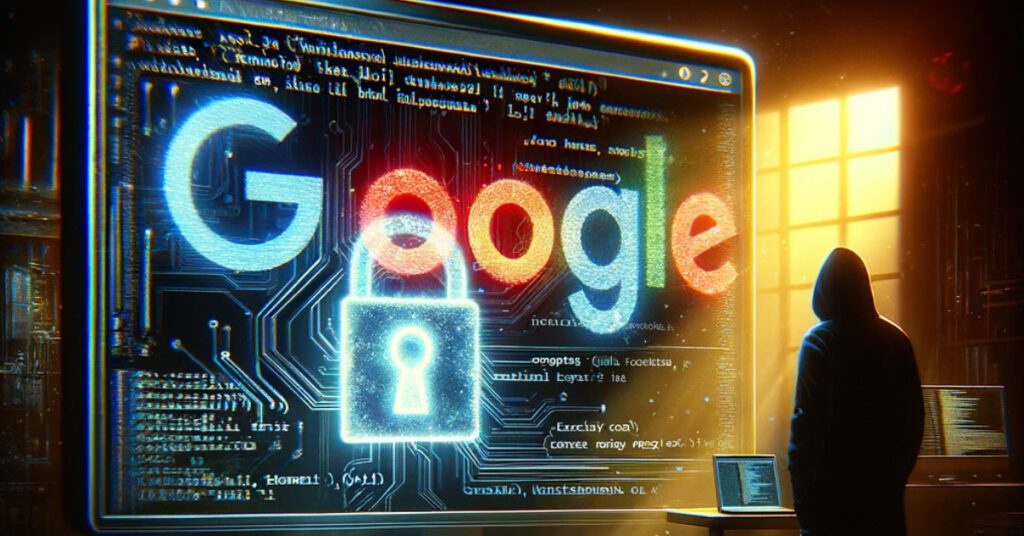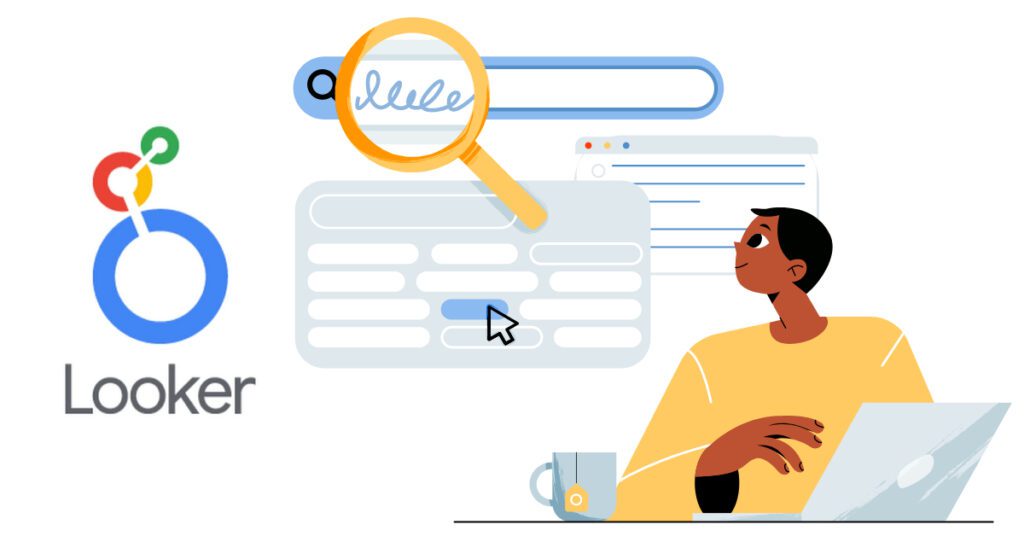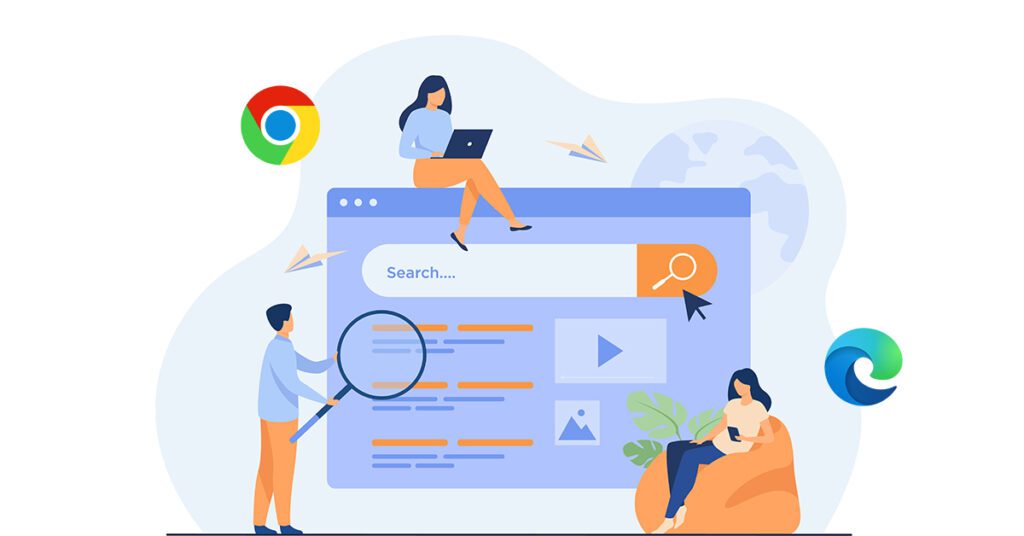In this article, I’m sharing a few free Google Chrome or Microsoft Edge extensions that I mostly use during SEO-related tasks. Tip 1: Disable the extensions you do not use frequently to save your system’s RAM. The Chrome browser is a memory hog, and every open tab and enabled extension load on your system RAM. So I advise disabling unwanted extensions and only enabling them when you need them. You can also use Microsoft Edge like me, which is based on Chromium on which Chrome browser is built, and enjoy the extensions as same as you can use on Chrome. Tip 2: If you want to use the extension on the private/incognito window, just enable the option “Allow in Incognito” in the extension Details section. Bulk URL Opener Extension As the name says, I use the Bulk URL Opener extension to open multiple URLs on the browser simultaneously. But make sure your system has enough RAM to handle a load of bulk URLs otherwise, your system will freeze or crash. Checker Plus for Google Calendar Checker Plus for Google Calendar is a great extension that I use to get a reminder about the meetings. Just connect it to your Google account, which will show you the upcoming meeting in the extension interface and give you the reminder as per your set timings. ColorZilla ColorZilla is a great color picker extension that you can use to extract the color code in HEX, RGB, or HSL. Copy All URLs Another great extension that saves me a ton of time. If you want to copy URLs of multiple tabs open in your browser, then just click on the extension in the browser and click on Copy that’s it. The extension will copy all the URLs that are open in your browser in just two clicks. Detailed SEO Extension Detailed SEO is an all-in-one SEO extension built by one of the great SEOs “Glen Allsopp” from the community. The extension is an alternative to SEO Meta in 1 Click and SEO Pro Extension that I use to get the page-level insights. disable-HTML I use this disable-HTML extension mostly when performing an SEO Audit. The extension helps us disable the following page elements to review the site behavior. Javascript CSS Images Cookies Popups Example: Diable JavascriptTest the website if its navigation is working without Javascript or not. I used to test this on the website to know if the website Javascript stopped working for some reason, will the user be able to navigate across the website pages through the navigation menu or not. Tip: You can use this extension to disable Javascript on those websites that block the content and ask for the subscription to read you the blog post. Google Analytics Opt-out Add-on (by Google) The Google Analytics Opt-out Add-on helps to opt out from the Google Analytics tracking. I use this extension to block the internal traffic on the client websites. Yeah, I know the better way is to add an IP filter to exclude the sessions on GA, but you can also use this extension if you don’t want to add the filter. Keyword Surfer A great alternative to the “Keywords Everywhere” extension. This extension helps me find the keyword search volume for various countries and keywords related to the searched keyword on the same SERP. LinkMiner LinkMiner is a very useful extension if you want to find any 404 links on a particular page. I do not use this extension often, but it helps me quickly find out the 404s on a page swiftly. Omnibug Omnibug is a great extension if you want to test or audit Google Analytics or any other analytics script implemented on the website. Reader View Reader View extension can change the page into reader view, removing all the clutter on the page like images, ads, etc., and leaving only the page’s text for the user/reader. Scraper Scraper is a very cool extension, and I used it to get the XPath of page sections that I want to scrape in bulk with the help of my favorite audit tool, “Screaming Frog”. SEO Minion Another great all-in-one SEO extension that you can use to extract and review the data of the website. I personally used this extension to scrape the PAAs (People Also Asked Questions) to use them in the blog posts or landing pages in FAQs or the main section. SEO Pro Extension Another great all-in-one SEO extension from the pro SEO specialist “Kristina Azarenko”. The extension helps to get the insight of the page in detail. You can use either of the extension “SEO Meta in 1 Click”, Detailed SEO Extension”, or this one. It totally depends upon your personal choice. SEO Search Simulator by Nightwatch Want to review the SERPs or rankings of your queries/keywords for any location? Then this extension is must to have in your browser. The extension helps us review the SERP or your and competitor’s website ranking for various countries without using VPN or Proxy. SEO Shortcuts SEO Shortcuts is a very cool and useful extension, but it is not for everyone. You have to make a habit of using it while working on SEO-related tasks. It contains all the shortcuts of SEO tools that you can think of. Just open the website page on the browser you want to review, press the shortcut keys CTRL+L to move to the Address Bar, press Shift + > and then press Tab. Now you have the various tools to explore, starting from A to Z in alphabetical order. SEOquake SEOquake is a powerful SEO extension from Semrush, which offers various metrics that are useful for SEOs. I just use it to extract the URLs of a particular website that are indexed on Google to check whether any 404 pages are indexed on the search engine or not. Tag Assistant Legacy (by Google) Well, we use this extension to check whether or not the GTM, GA, Google Ads, Google Remarketing tag, etc scripts